
In this tech hacks, you will learn how to secretly record video and click pictures using your smartphone. Before starting, you must have smartphone with Android 5 or any version above it. Remember recording videos for taking revenge may lead to jail also. There are lot of apps available in Google Play Store which provide functionality to record video while surfing different apps. But you have to pay in apps for recording video secretly. In this article, you don’t have to pay to apps just simple install APK then setup camera configuration and start recording.
Steps to secretly record video
For recording video we will use Mobile Hidden Camera app for secretly record video. I have divided steps in two parts first is installing software and then secretly record video.
Installing Software
- Open chrome browser or any other browser available in your smartphone.
- Open link here and click on download button for saving apk file in your smartphone.
- After downloading tap to run apk and start installing. In latest android versions you will receive a error as shown below

- Click on settings as shown above then a new window will open showing security settings as shown below

- Scroll down to Unknown Sources then enable it for installing as mention above.
- Now run apk file again and your warning will be removed.
- Click on install for start installing
- Wait for the installation completed.
- Open your Main Menu then search for Simple Notepad app as shown below

- Tap to open it then you will Welcome message and Terms of app as shown below

- Click OK after reading terms and conditions then you will see options images, video, summary and settings like below

Secretly Record Video
- Now click on video button then you will see tutorial pop up showing you some information as shown below
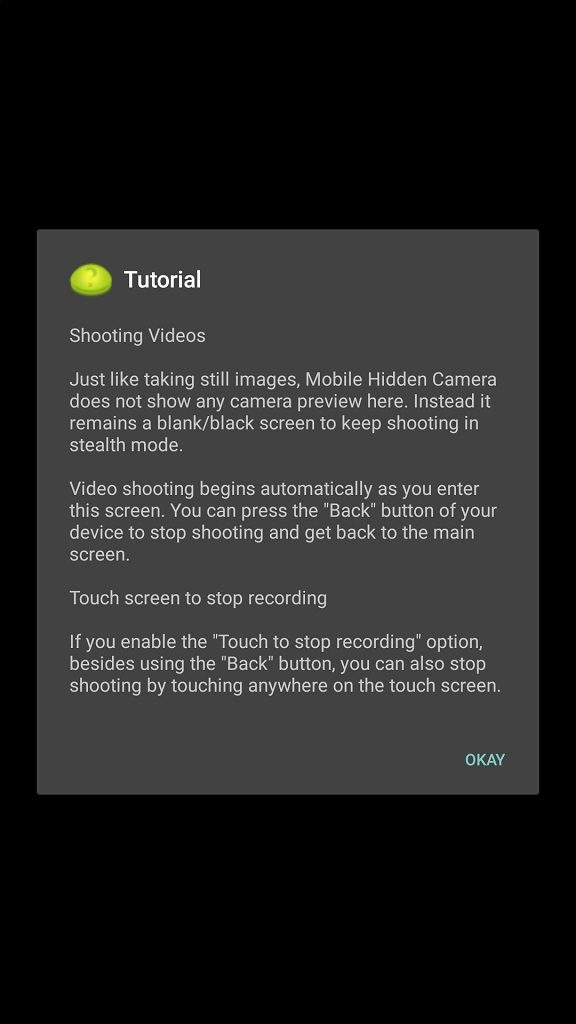
- Click OK to close it. Now you will see complete black screen just like when you locked down your device. App is recording video now but you will not see preview.
- For stop recording double tab back button then you will be return back to main menu.
- That’s it for viewing your secretly recorded video just open Gallery, it will be visible here or simply open DCIM folder in your internal storage and then search for mhc folder. All video and images will saved in that folder.
Secretly Click Pictures
- Simply open app again and click on Image
- A complete black screen will be visible. App will click picture every 1 second by default.
- Click back button twice for stop clicking pictures.
Features and Options Available in App
By default, app is configured for optimized settings for giving your best performance but you change it anytime. There are lot of features and options available in app like video quality settings, running app in background, image quality settings etc. Here we will discuss some important features that are very useful for using this app. Here are some of the important features that are helpful.
Setting Up Camera
- Open app then tap on Pre-Camera Quality Settings.
- A new window open showing you all pre camera quality settings available in app as shown below

- First option is to Configure next camera, here you can set which camera you want to use either front camera or rear camera by default.
- Below that you can some Image Shooting options
- In image shooting you can choose Auto rotate pictures, Image Resolution, Focus Mode and Super Burst Mode.
- After that comes video shooting options it has also same features like above in image shooting. You can choose auto rotate videos, video quality, video encoder, audio source for selecting mic and overriding default video resolution.
Setting Video Recording
- Open app then tap on settings
- Tap on Video Recording Settings then you will see a window showing all video recording settings as shown below

- You split videos after a particular size or simple disable it save long videos.
- Another option you will get is vibration feedback that vibrates your smartphone once recording started.
- Another option is for timer, you can set time limit for how much time you want to record.
- Tap on screen to stop recording.
Setting Image Shooting
- Open app then tap on Image Shooting Settings just above Video recording settings.
- A new window will open showing all settings related to image shooting as shown below

- First option is continuous shooting which mean app keeps on shooting until you turn it off.
- You can set frequency in seconds after which app will shoot pictures. For example if you set it to 1 sec then it will keep shooting every one second.
- Second option you is vibration feedback that gives a small vibration after picture clicked.
- Third magical option comes is Super burst mode which shoot pictures at very less time as compare to simple shoot.
- When you enable Super burst mode you will get option for tap and shoot picture. It means whenever you tap on screen it will take picture.




