
In this tutorial, we will discuss How to buy Pub G UC using Pay TM. All we know, buying UC in-app is very costly. You have to pay Rs 80 for 65 UC only. This price change with the cost of dollar.
It is every easy to buy with in Pub G Mobile application. But, you have to pay more then the actual cost of UC.
For Example,
1$ for 65 UC
You are paying 1$ for 65 UC which mean you have to pay Rs 80 for it. But actual cost of dollar is Rs 73 (Check Google). This happens because of international taxes and other currency conversion charges.
So, if you buy from paytm then you don’t need pay such charges. PayTM is an Indian company. Here you don’t need to worry about currency conversion charges.
For purchasing UC only you need is your Pub G Id.
How to know your Pub G Id ?
Open your Pub G Mobile application then click on profile icon


How to buy Pub G UC using Pay TM ?
All the steps mention below is process in live website. So, don’t worry about any fraud.
Open website https://www.pubgmobile.com/pay/ . This is the official website from Pub G Mobile.

There are number payment method’s available on website

Best methods to buy UC is Pay TM and UPI.
There is one input field above payment method’s. You have to fill your Pub G Id in it as shown below
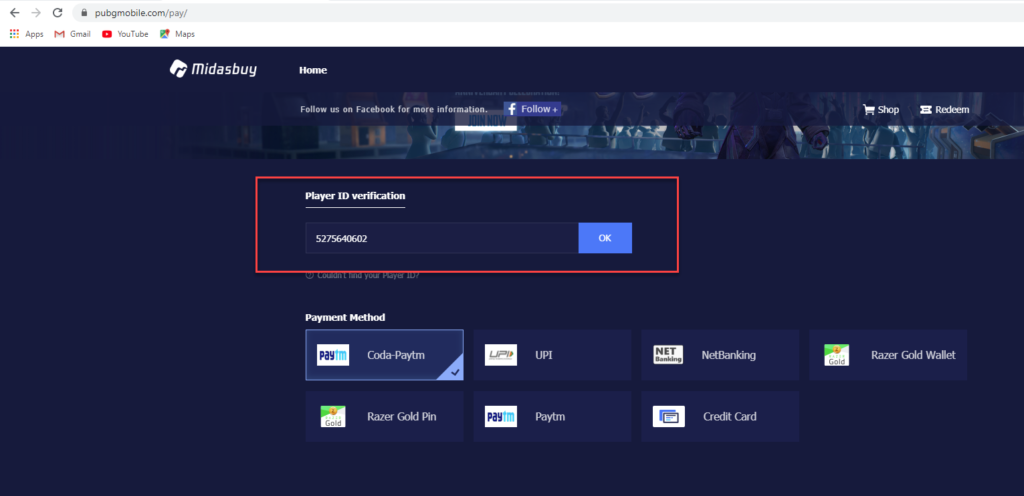
Click ok button then wait for process. It will shown your name in Pub G Mobile. Just confirm and then move to next step.
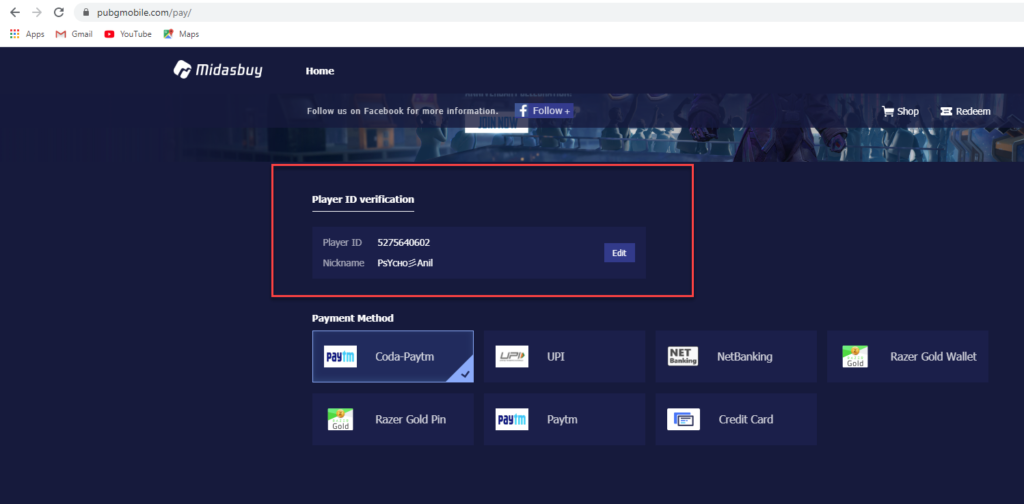
Now, select Pay TM as your payment method and then Select UC Package below it.

You can see Rs 79 package in which you will get 60 + 15 = 75. This make it more affordable instead of buying 65 UC for Rs 80. There are huge difference between in app purchase and using website.
Select package and then click on Pay Now Button.
It will open a new screen in new tab of your browser.
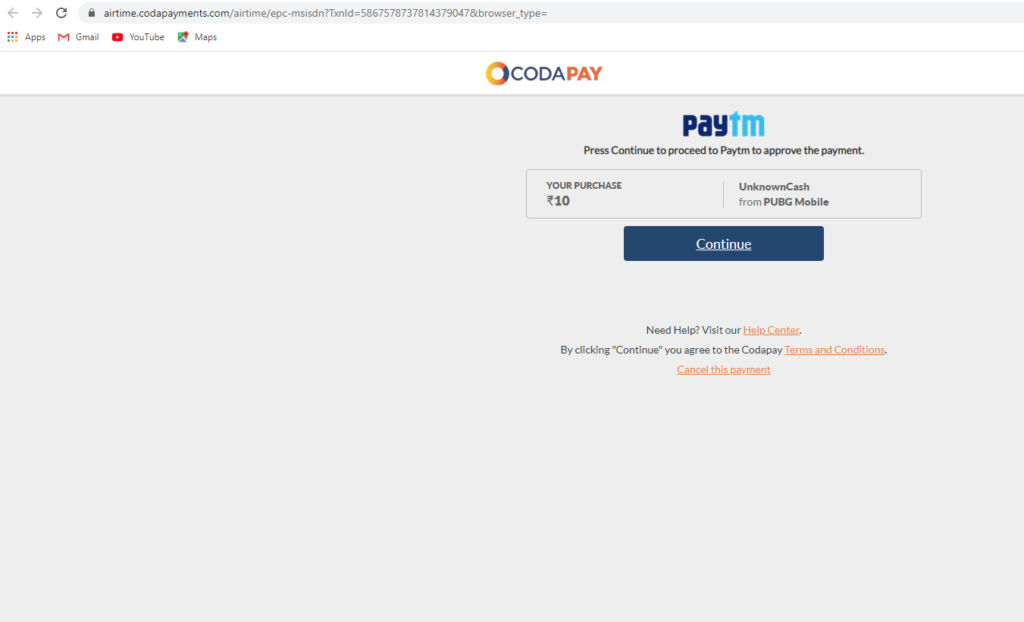
Click on Continue button then it will redirect you to Pay TM as shown below

You have to logged in then process the payment. Once payment is done, you will see screen as shown below

Now, open your Pub G Mobile App then check your UC.
For me, before purchasing UC was 30. After purchasing it is increased to Rs 40.
You will also receive a message in application as shown below

For any query, click here