
In this tutorial, we will discuss how to create Android App Logo in Android Studio 3.6.3. It is very easy to create logo.
Before Starting, you need android project in Android Studio 3.6.3. If you have not created any project then click here
For Installing Android Studio click here
In Android App, you need one logo with multiple sizes. This is because size of logo changes based on screen sizes. If you are using your App in Tablet and your logo is 32×32 pixel then you will see it blurry.
But don’t worry about sizes. You just a need square logo image of size 1024 x 1024 pixel.
Create an Android App Logo
If you have a logo with complete brand name in it. For example

Then it will not work for your Android App logo. Because, if you see installed apps in your mobile or tablet. You will see Icons instead of complete Brand Name. Like, if you installed Facebook app then icon looks like F alphabet.
Similarly, you have think about your logo icon instead of your actual logo. If you have a logo that looks like icon but also have brand name in it. For example

It also work for your Android App Logo. But keep in mind, brand name text is visible at small resolution as well.
I am using my website logo which looks like icon.
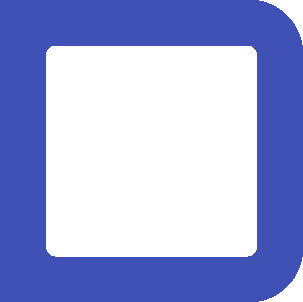
Create Multiple Size of Logo
Once you have logo then go to website https://appicon.co/

You can see click or drag image file 1024 x 1024.
Click and Upload your logo then you will see Generate Button as shown below

Also, you can see options for iOS and mac OS. Unchecked them, as we are working on Android App.
Click on Generate Button then one zip file will be downloaded in your system.
Open Zip file and then extract it. You will see files as shown below

You can see that website has created a package of logos for many purposes. Image with with name playstore is for Google Play Store when you publish App. Similar, appstore image is for Apple App Store.
There is one folder with name android, which we will use for Android App Logo in Android Studio 3.6.3.
Open android folder then you will see multiple folders inside which you will find different sizes of logo.

Open Android Studio and then open your project.
Right click Res Folder and then go to New > Image Asset as shown below

After that you will see screen

Change some configuration
Icon Type : Launcher Icons (Legacy Only)
Asset Type: Click Art
Now click next and then you will see
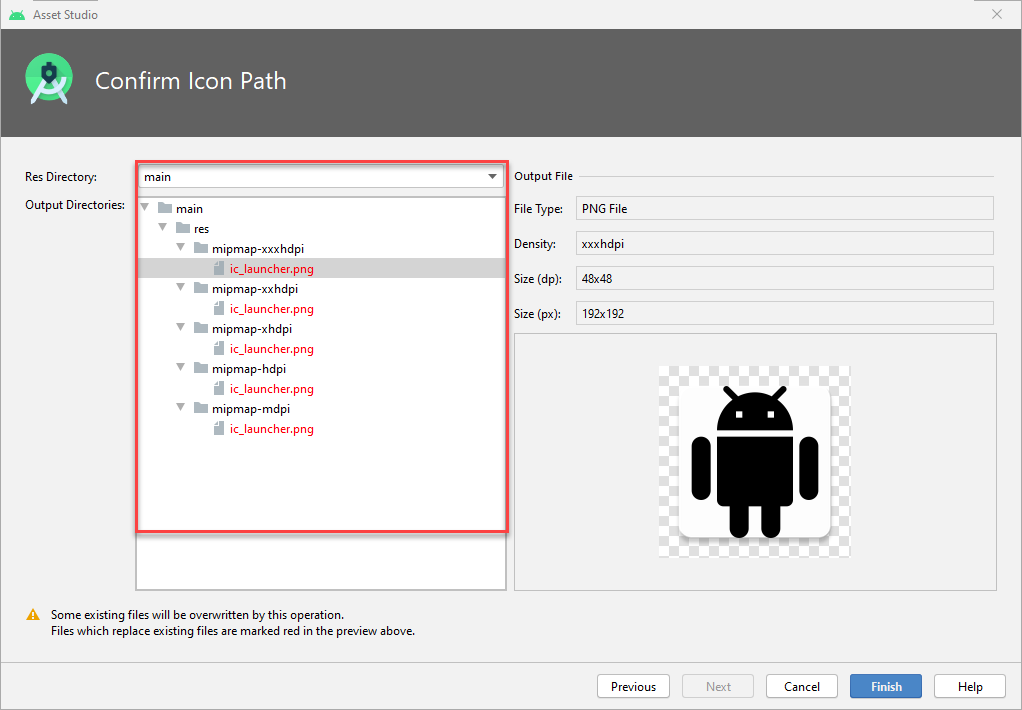
You can see some red mark images which mean these files will be replace with your clip art.
Click Finish Button then you configure image asset window will get closed.
Replacing Clip Art with your Android App Logo
Open File Explorer and Browse to Android Studio Projects Folder
C:\Users\–Name–\AndroidStudioProjects\–YourProject–\app\src\main\res
You will see multiple folder’s now as shown below

Now, go to your extracted files which you download from appicon.co .
Open android folder and Select All.

Press Ctrl + C to copy it. And go to Android Project Folder
C:\Users\–Name–\AndroidStudioProjects\–YourProject–\app\src\main\res
And Press Ctrl + V to paste. It will ask to replace files and folder .

You are done with your logo replacement.
Now Generate your apk file and then copy it in your device. Install and then you will see Icon in your App Drawer as shown below
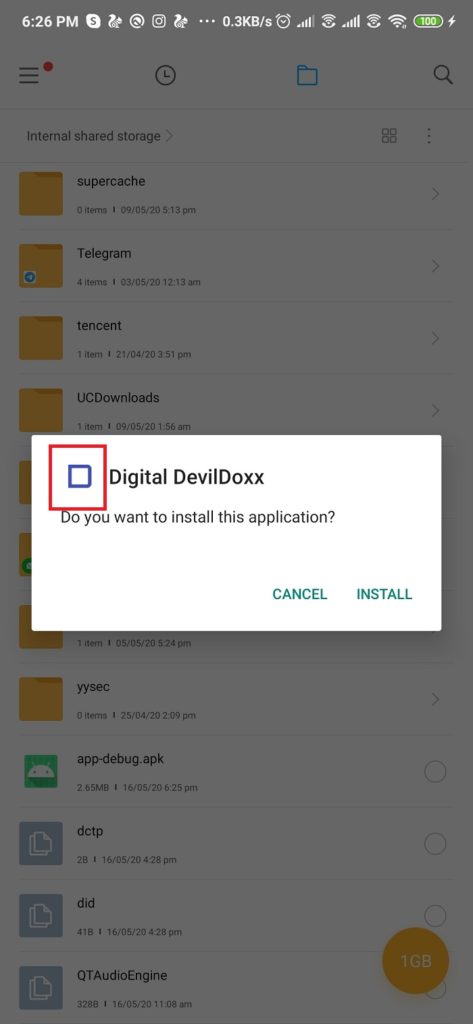
In App Drawer
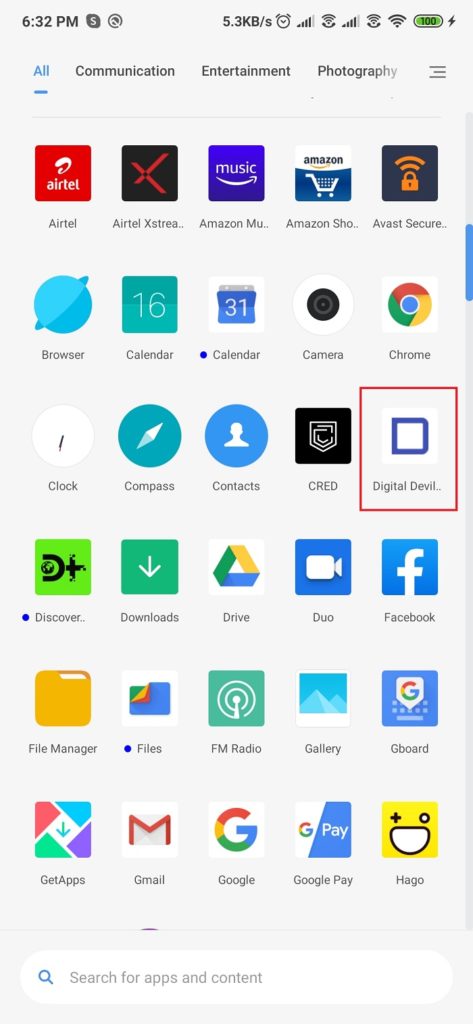
For any type of query devildoxx@gmail.com or visit here

