
In this short tutorial, we will discuss about Android Studio installation for beginners. We will install latest version that is release on April, 2020.
What is Android Studio ?
This is a formal software. It is use for Google’s Android Operating system. This software create’s an environment for developing in Android. It is build on JetBrains’ IntelliJ IDEA. Available for windows, mac and Linux operating systems.
Software is use for development in Android. It has inbuilt emulators that you can use for testing apps. You don’t need Android phone to test your apps. It is a replace of Eclipse Android Development Tools. This software is launch in April, 2013.
For User Guide : https://developer.android.com/studio/intro/
Steps to Install Android Studio 3.6.3
Open website https://developer.android.com/studio and then you can see Android Studio download button.

Click on download button and then wait for download to complete.
Double click on download file. Then you can see a pop up window.

Click Do No import settings then click on OK button.
You will a see screen as shown below

Read the policies and then click on Send usage statistics to Google.
You will see Welcome Screen now.
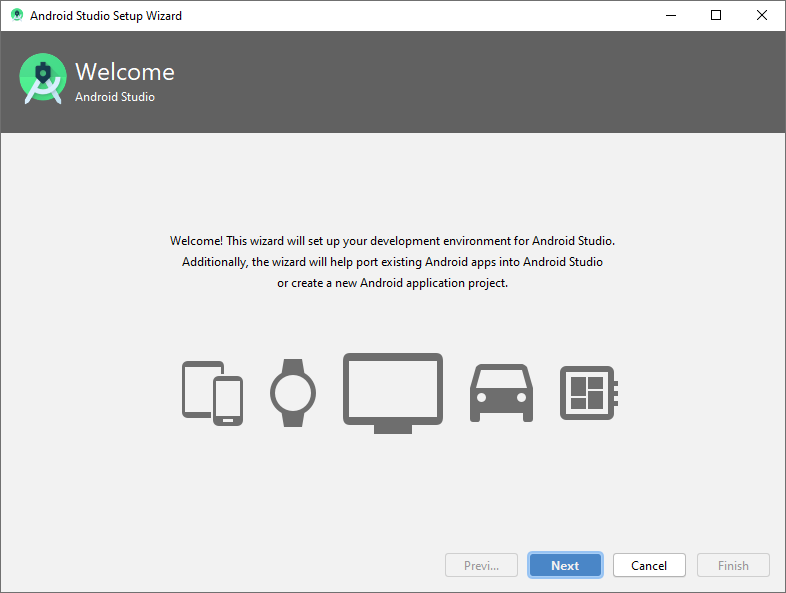
Click on Next Button and then choose theme for Android Studio.

Choose your theme and then click Next.
Verify your settings and then click on Finish
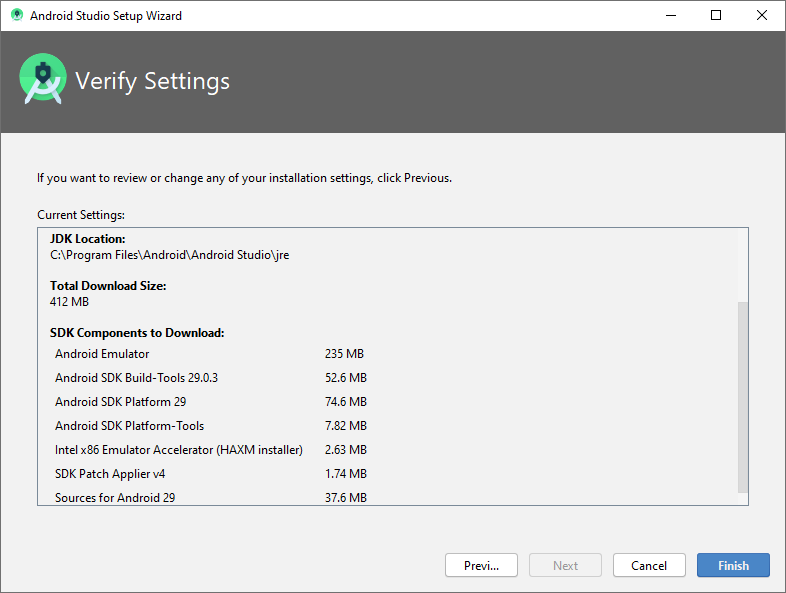
Click finish and then wait for process to complete. It can take more then 15 min.
Once installation complete. Then you will see Welcome to Android Studio

You are done with the installation. Now, you can start development.
Emulators to test application require Intel HXAM. This will only be install when you Intel processor. Still you can use third party emulators. For example, blue-stacks etc.
For any query click here . Download our app and get latest articles on your phone every day.
Also, if you want to use our social media marketing services visit here

