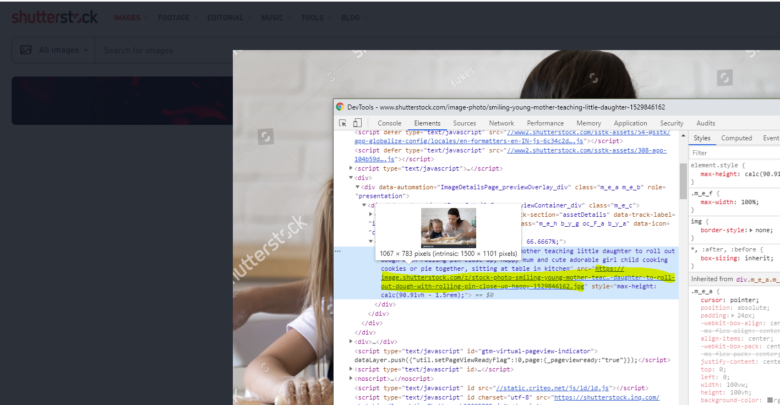
In this tutorial, we will discuss about download image from restricted website. If you are web developer then it is very easy and you may know about it already.
At present, there are many website’s that are providing premium content. For example, onlyfans.com. In Onlyfans.com, you can buy any subscription of particular celeb in it. After subscription, you can view their premium content but you are not able to download it. As soon as your subscription ends, you will loose all content.
How to download images from any restricted website ?
Before starting the tutorial, let’s discuss about restricted websites.
What are Restricted website’s ?
Restricted website’s are those website which provide you content only for viewing purposes. These content is not free for you. You have to subscribe or buy before viewing content. Restricted website’s always have some restrictions to prevent downloading. A normal can never able to download any content.
Steps to Download images from restricted website’s
Open any website from which you want to download.
For example, I am using https://www.shutterstock.com/ .
Now, open any image that you purchase then open image.

Now right click on image then click on save image as.

In some website’s, right click is disabled then you have press F12 Key.

It will developer’s window, as shown in above screen show. Now click on inspect icon as shown in the above image.
After Click, minimize your developer window and then point your cursor to image.

You can inspector tool has highlight image with blue color. Now click on image. On click, developer window will pop up automatically.

Developer window has highlighted the code. Just copy that yellow highlight path then paste it in new browser window.
You can also right click on path and then select open in new tab.


Now, you can simply right click and then save image in your device.




